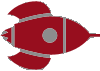Tips To Un-Bacn Your Inbox
Since joining Twitter, Facebook and other social networking sites, my Gmail inbox has been plagued by “useless” notifications of people following me, poking me, messaging me, and other not-so-important [insert verb]-ing. Also since starting this blog, I’ve been receiving notifications when someone has commented or referred to one of my posts. It’s not that I don’t want to receive these notifications, but I don’t want them cluttering up my inbox either. In the past months, the term bacn has been coined to indicate these type of emails (as in: not spam, but still fatty and unhealthy). To quote wikipedia:
Bacn (pronounced bacon) is the term given to electronic messages which have been subscribed to and are therefore not unsolicited but are often unread by the recipient for a long period of time, if at all. Bacn has been described as “email you want but not right now”.
I know some people don’t care about bacn at all and just ignore all these types of notifications. But I truly want this info, just not in my inbox and in my own time. So how can we un-bacn our inbox? Here are a couple of tips on how to get a bacn-free Gmail inbox.
Tip 1: Turn Off Facebook Notifications and Use The RSS-Feed
From all the new social networking sites, Facebook bombards you with the most inane notifications; someone wrote on your wall, someone wrote you a message, someone tagged you in a photo, etc etc. The uselessness of these actions itself aside (why leave a message on FB, if you know my email address?!? why add and tag photos in FB? Use Flickr!), you do want to stay somehow informed on all (or at least some of) these actions. So, what should you do in my opinion? Firstly, turn off all notifications: go to My Account, Notifications, then uncheck all the boxes. Of course, if you don’t mind the emails, but only want the really important ones (like someone adding you), just leave that box checked. Secondly, what a lot of people don’t know, is that FB offers a RSS-feed of all your incoming notifications: you can find it at Inbox, Notifications, in the right column bar. I’ve added it now to my Vienna and check it only once in a while, when I feel like it.
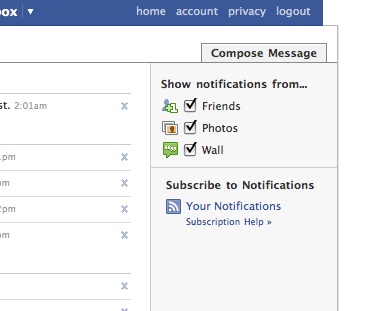
Tip 2: Use Gmail Filters and Gmail RSS
Apart from Facebook, most other sites don’t offer a handy RSS-feed for your notifications. Yes, they have the option not to receive any emails at all anymore, but how do I then find out which people have added me or if there’s a trackback to my blogpost? Here’s what I do for all notifications that come into my Gmail account:
Step 1: Gmail Filters
Create filters that identify all the notifications that you don’t want in your inbox, make them skip the inbox (archive it) and apply one common label to all of them (like “notifications”). Gmail offers several ways to specify the search criteria: for instance, you could use the email address (all Twitter notifications come from noreply@twitter.com) or subject title (Upcoming emails always start with [Upcoming]).
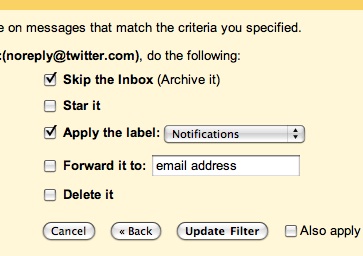
You could leave it for what it is now and check the notification label whenever you want. Our original goal is obtained; the bacn is not in the inbox anymore. However, I still like to be somehow alerted that I’ve got notifications:
Step 2: Gmail RSS
This has actually been around for quite some time and it’s basically what Gmail Notifier and similar apps use to see when Gmail has new mail:
https://mail.google.com/mail/feed/atom
gives you the RSS-feed of your inbox. What you might have not known though is that it’s not limited to only the inbox:
https://mail.google.com/mail/feed/atom/label
fetches the RSS-feed with the label “label”. This means all the notifications you just grouped into that one label, has now become a very useful RSS-feed. Of course, you could also create a label/RSS-feed for every type of notification you receive; I personally prefer just the one though.
If you wanted you could also add the Facebook notifications the way I just described, but there’s a reason I mentioned the other tip first. For starters, an incoming email can only be automatically archived; you can’t mark it as read and you certainly can’t delete it, because it otherwise wouldn’t appear in the RSS-feed. This means that once in a while you should check your notification “label” and delete/mark as read/whatever you want to do with it. Next to that the RSS-feed items are minimal, only giving the first line of the email. In most cases, though, this seems to be sufficient; the first sentence usually gives some inkling away what the gist of the notification is.
Future
What I’d really like to see in the future is that I receive bacn via something like Twitter or Jaiku. In my mind that’s where that information seems to belong; it shouldn’t be in your inbox with the important messages and it also doesn’t really fit in your RSS-reader with news items and blog posts. While I like the Gmail Filter/RSS combo, I feel there’s more potential in it if more options were available. I would love some means to automatically delete items with a certain label if, for instance, they’re more than a month old and I definitely would want the whole mail in my RSS instead of just a snippet. The Filter/RSS combo can also off course be used for other purposes, like mailing lists, but without getting the complete mail in your RSS-reader this just wouldn’t be useful enough.
So, I hope you’ve found this tips helpful! How do you deal with bacn at the moment? Leave your own tips and tricks behind in the comments.